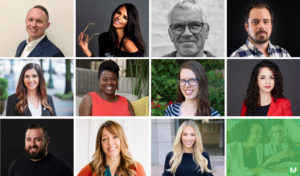Using merge tags in your emails is one of the best ways you can personalize your campaigns. Have you ever seen an email that says “Hey Emily…did you know…” – well, that’s a simple first name merge tag (*|FNAME|* to be exact).
Below, I am sharing two other specific codes that you should be using in all your emails so that your merge tags appear properly.
Bookmark this page so you can always have.
The “IF NO FIRST NAME” Merge Tag
The first is what I call the IF No First Name Merge Tag. Many times, you will have people sign up for your list and they may not leave their first name. So then when you go to use the normal FNAME merge tag, it won’t be able to populate their name (because they left it blank) and it will look really strange. Nothing worse than seeing “Hello ,” at the top of your email. No bueno.
So, you need to use this below:
*|IF:FNAME|*Hi *|TITLE:FNAME|*,*|ELSE:|*Hello,*|END:IF|*
This tells Mailchimp– IF there is a FIRST NAME, then populate, but IF NOT, then just write “Hello,”. I use that at the top of all my emails. Just copy and paste that exact coding and you’re good to go!
The HIDE MY First Name Tags In My Link Merge Tag
This next coding or merge tag is great when you are using your Archive Link or Campaign URL and you don’t want the First Name Merge Tag to appear for everyone viewing your link.
All you need to do is add a little code before and after your First Name tag when you’re initially designing your email. It will look like this. This will tell Mailchimp that IF it’s an Archive page, do NOT display the FNAME content.
*|IF:ARCHIVE_PAGE|*
Hi FNAME,
*|END:IF|*
These are my two favorite codes to use in regards to FNAME merge tags, and I always need to access these, so feel free to bookmark this. Using “dynamic content” in your emails helps to personalize your content and make it more relevant to the subscriber. Here is an awesome cheat sheet from Mailchimp on the MANY merge tags you can use in your campaigns.
Happy Personalizing!