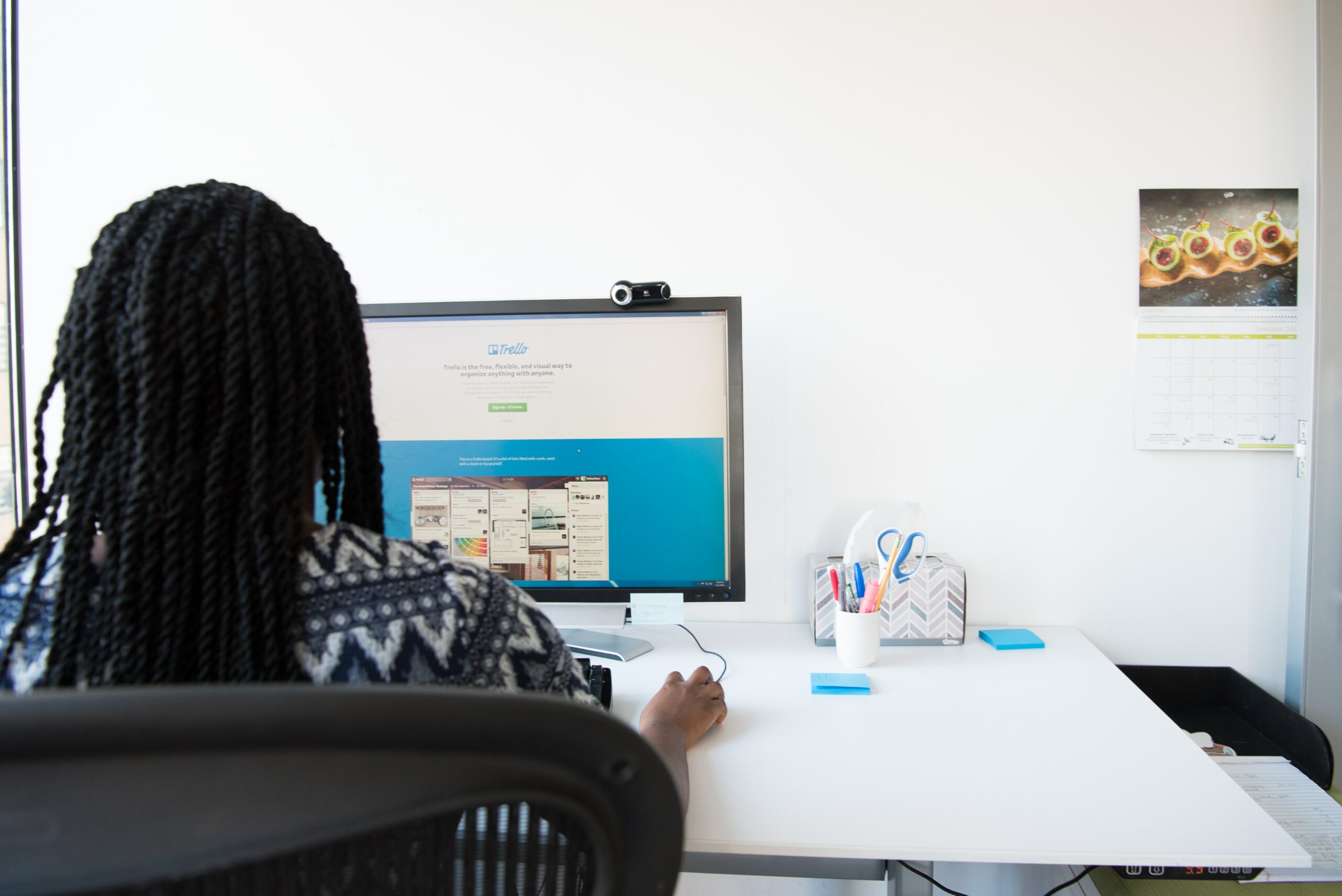
From bad resolutions to firewalls, here are seven answers to the question, “What are the most likely reasons why an image might not show up in an email?”
- Poor Image Resolution
- Older Versions of Outlook May Not Support Images
- The Email Client Blocks the Image
- Special Characters in the Image File Name
- Using an Unsupported Image File
- Gmail Does Not Support .SVG Files
- Aggressive Firewall Settings
Poor Image Resolution
Image resolution is crucial for their display quality, especially if you use them in digital media such as websites, emails, and print materials. If you have scaled your picture and it is still larger than needed, the image might not show up in the email for exceeding the size limit of the file format you have used.
For instance, GIF files only allow 8-Bit images, with a limitation of around 2,000 pixels in width and 1,000 pixels in height. Therefore, if you have chosen a larger image, it will not display in the email. However, PNG files have no size restriction, and JPGs can have up to 50 MB, so if you have used a PNG or JPG file, the image will definitely show up in the email.
Matthew Ramirez, CEO, Rephrasely
Older Versions of Outlook May Not Support Images
Many emails use background images, yet because there are several Microsoft Outlook versions that do not support this format, they may not show up in an e-mail.
Microsoft has continuously updated its Outlook programs; however, there are some older versions that are still preferred by some businesses that have not been formatted for images. Therefore, it is recommended that you choose a background that mirrors the colors of the image that you wish to display. This will act as a fallback mechanism in case your image is not supported by the recipient’s Outlook program.
Matt Miller, CIO, Embroker
The Email Client Blocks the Image
Some email clients block images by default to protect users from potential security risks, such as malicious code that might be embedded in a snap. If the shot is blocked, it will not be displayed.
Blocking images in emails can help to prevent the spread of malware and other types of malicious software, as well as protect users’ privacy by preventing the tracking of their online activity. However, it can also be inconvenient for users who want to view images in emails, as they may have to manually unblock the images in order to see them.
Overall, the decision to block images in emails is a balance between security and convenience, and different email clients may have different policies
Lukasz Zelezny, SEO Consultant, SEO Consultant London
Special Characters in the Image File Name
If you are receiving error messages when uploading your image, it is likely that the file name contains special characters or has a name longer than the recommended characters limit. So, if you’re having issues with your photos and images not being uploaded to an email, try using a shorter, unique file name.
For example, do not use numbers in the file name. If you are adding special characters or other symbols in the name that do not allow for an easy upload, avoid using them in the file name. Try changing the name to something shorter and simpler, or look for an image with a shorter file name.
Kartik Ahuja, CEO & Founder, GrowthScribe
Using an Unsupported Image File
Some mailboxes may not support specific image file formats, such as TIFF or BMP. If the image file is not in a supported format, it will not display correctly in an email.
To ensure that an image shows properly in an email, it’s essential to use a supported image file format, such as JPG or PNG. Email clients widely support these formats, and they’re optimized for web use, making them suitable for email.
If you have been using other formats until now, it is worth changing this practice. You can use a free image editing tool such as GIMP or Adobe Photoshop to convert an image file to a supported format. Simply open the image file in the device, select “Save As” from the File menu, and choose a supported format from the list of options.
By using a supported image file format and optimizing the file size, businesses can ensure that images display correctly in emails and improve the overall effectiveness of their email marketing campaigns or simple email communication.
Nina Paczka, Community Manager, LiveCareer
Gmail Does Not Support .SVG Files
Unfortunately, it is not currently possible to embed a Scalable Vector Graphics (SVG) image in a Gmail message. While Gmail does support attaching and displaying SVG image files as attachments, it does not provide a way to directly embed SVG images in the body of a message. When marketers design their emails, they should always use .png or .jpg images of their logo, as .svg images will not be shown.
Daniel Gjokaj, CEO, Tolt
Aggressive Firewall Settings
Firewall settings can affect whether images will show up in emails. More aggressive firewall settings, like those you might find organizations and businesses using, may be set up to actively block images from appearing in emails. If your emails are being sent out to someone who uses these settings or whose system administrator prefers powerful protections, there isn’t much you can do personally.
The firewall settings will need to be changed by the administrator, or you’ll need to have your emails whitelisted as a safe source. If you’re making legitimate contact with another person or entity and this is a problem for you, reach out to the administrator personally in order to resolve this issue.
Max Ade, CEO, Pickleheads