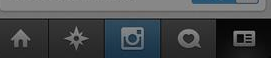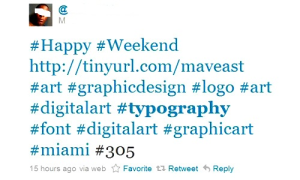I spend way too much time creating content on Instagram Stories, but I love it. It’s creative, fun and addicting. So today I am servin’ you up some good ole’ tips to make your Stories way more exciting and keep your followers comin’ right on back! Enjoy.
NOTE: These are EASY tips for your Stories. Just to add a little more “flair,” if you will…
8 Easy Instagram Stories Hacks
- Add/draw lines. Add a border around your photo with the highlighter tool. Or add a line on top and bottom of your photo. Or even draw a line across the corners (like pieces of tape).
- Make it extra cool. Have a photo of a cup of coffee or a cocktail you want to use but make it more fun? Add a GIF of a diver jumping into your drink. Or a shark GIF swimming in your Quarantini. Or add a GIF of Michael Jordan flying over some buildings.
- Add music by genre. When you want to add music and not sure what kind, just search by genre. You can search for words like “french cafe jazz” or “bossa nova” and some fun stuff will come up for you to choose from (under the Music sticker). Just adding a little background music to a video makes it so much better.
- Use the Explore tab religiously. And then repost to your Stories. This is where I source a lot of content. You can find so much fun stuff to post. And the more you look at things, the more Instagram will start to show you what you want to see. (i.e, my Explore feed is now coffee images, ballet, beautiful homes and Brad Pitt…)
- When you go to add a GIF, try searching for some of the following words (exactly) by custom GIF creators: Haylsworld (love her GIFs), Mailchimp, Darcy (super cute), “laptop” or even search a letter or search “line.”
- Start a story and add a solid background (click pen tool, pick a color and hold a finger down on the screen for a second), then add a fun GIF and then just draw a line on both sides of the GIF. Easy peasy. (See image below.)
- If I could tell you one thing, it would be to simply take that extra second to add more layers to your Story. Add music. Add a GIF. Add a custom background color. Add an emoji or a border. Whatever. Adding another element to your image will make it more fun. So many times, I see people just report quickly, but what if you took an extra second to add a GIF or draw a border in your brand color?
- Finally, click on these 18 Instagram Stories Hacks from Later Media for more fun ideas.
Try one of two of these today and I promise you your Stories will be so much more fun for your followers!